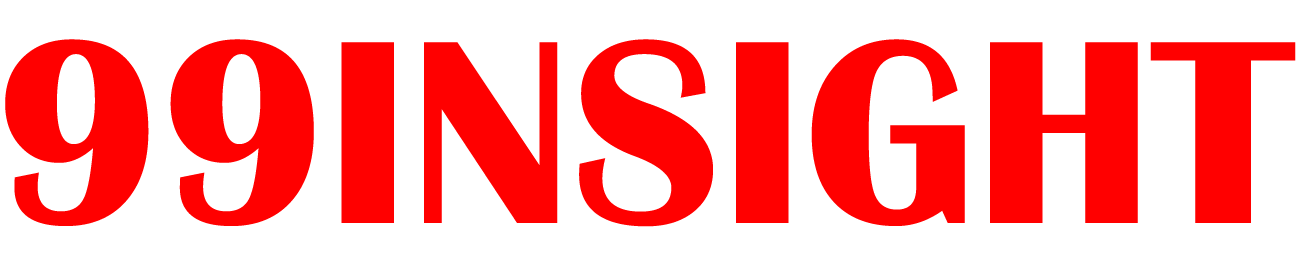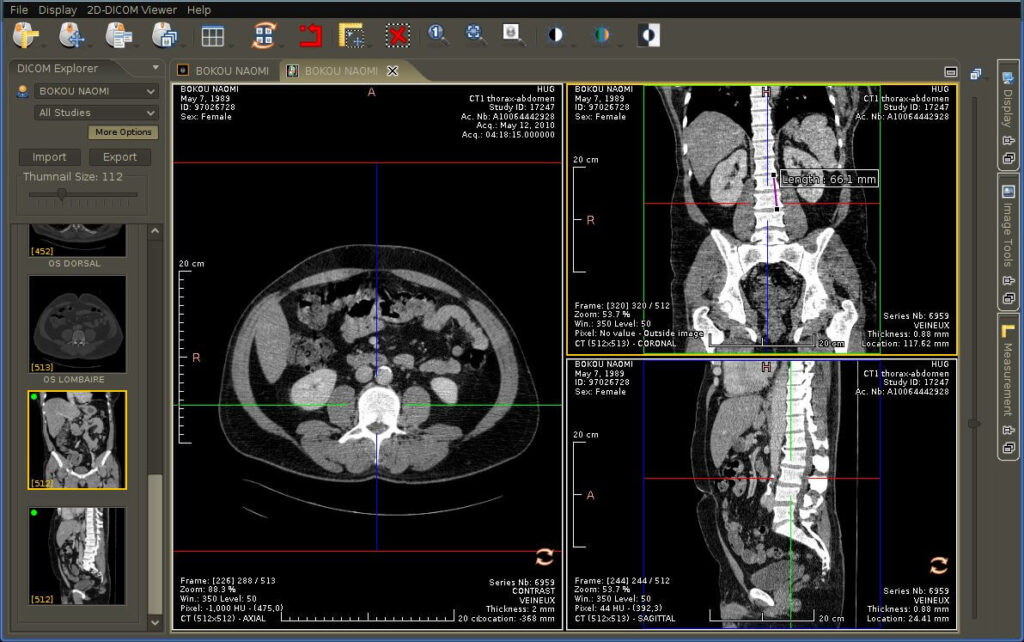Have you ever wondered whether you should stick with your trusty old DICOM viewer or plunge into a newer version?
While there’s a DICOM viewer free online that might tempt you, managing dedicated Windows 10 DICOM software requires strategic update decisions. Let’s dive into when and why updates matter.
The Core Signs It’s Time for an Update
Security vulnerabilities don’t announce themselves with fanfare. They lurk in the shadows of your outdated software, waiting for the worst possible moment to cause problems. Here are the tell-tale signs you need an update:
Performance Red Flags
- Slower image loading times than usual
- Frequent crashes or freezes
- Unexpected behavior when handling large datasets
- Memory usage warnings
Compatibility Issues
- New imaging equipment doesn’t play nice with your viewer
- Problems opening newer DICOM files
- Windows 10 update notifications about compatibility
Why Timing Matters More Than You Think
Remember Tuesday morning when your entire workflow ended because of an unexpected update? Yeah, let’s avoid that. Here’s a wise update schedule to consider:
| Urgency Level | Situation | Recommended Action |
| Critical | Security patches released | Update within 24 hours |
| High | Performance issues affecting work | Update within one week |
| Moderate | New features available | Plan update during off-peak hours |
| Low | Minor interface changes | Update during the next maintenance window |
The Hidden Costs of Delayed Updates
You might think you’re saving time by postponing updates, but here’s the reality check: outdated DICOM viewers can cost you more than just frustration. Consider these factors:
- Reduced diagnostic accuracy due to suboptimal image rendering
- Increased liability risks from security vulnerabilities
- Lost productivity from workarounds and system slowdowns
- Compatibility issues with referring physicians’ systems
Smart Update Strategies for Busy Healthcare Professionals
Let’s be honest – nobody has time for endless update cycles. Here’s your practical game plan:
1. Create a Testing Protocol
Test new versions on a single workstation before rolling out updates across your entire system. This approach helps you:
- Identify potential conflicts
- Measure performance improvements
- Document new features
- Train staff efficiently
2. Establish Update Windows
Pick your moments wisely:
- Schedule major updates during off-hours
- Use lunch breaks for minor patches
- Keep emergency rollback plans ready
- Coordinate with IT support availability
3. Monitor Release Notes
Stay informed, but don’t get overwhelmed:
- Focus on security-related updates
- Watch for features that could improve your workflow
- Track compatibility requirements
- Note any reported issues from other users
The Security Imperative
Here’s a wake-up call: medical imaging systems are increasingly targeted by cybercriminals. Modern DICOM viewers aren’t just about pretty pictures but about protecting patient data. Updates often include critical security patches that:
- Seal off newly discovered vulnerabilities
- Enhance encryption protocols
- Improve access controls
- Strengthen data integrity measures
Performance Gains: More Than Just Speed
Think updates are just about security? Think again. Recent DICOM viewer updates often bring:
- AI-enhanced image processing capabilities
- Smoother handling of large datasets
- Better memory management
- Enhanced 3D rendering options
- Improved integration with other medical software
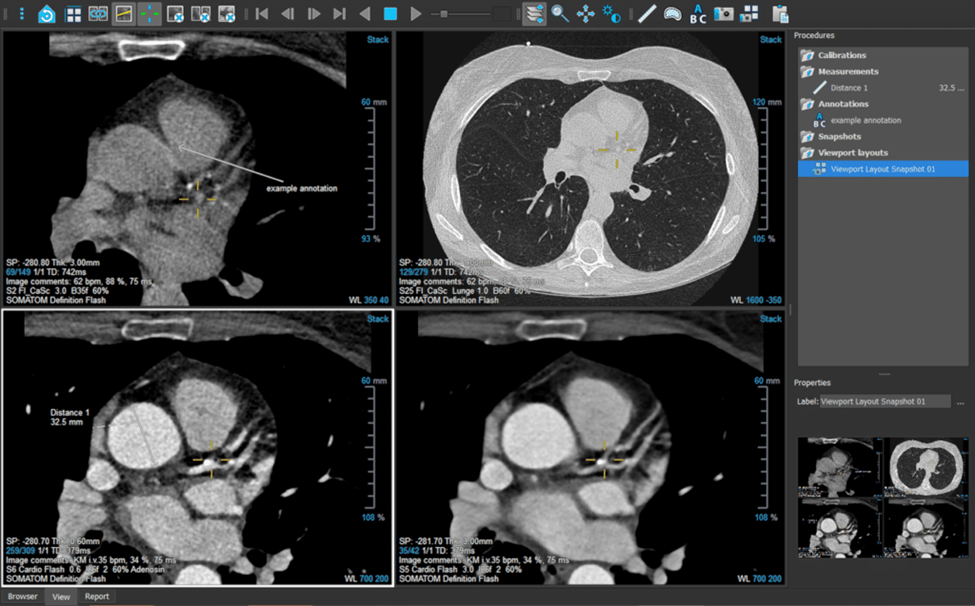
When to Hold Off on Updates
Sometimes, waiting is the more intelligent choice. Consider postponing updates when:
- You’re in the middle of critical cases
- The update requires significant system changes
- Your hardware needs upgrading first
- There are known issues with the new version
Future-Proofing Your Workflow
Innovative update management isn’t just about today – it’s about tomorrow. Consider these long-term strategies:
- Document your update history meticulously
- Keep backup versions readily available
- Maintain a test environment for evaluating updates
- Build relationships with software support teams
- Plan hardware upgrades in sync with software requirements
Making the Decision: A Practical Checklist
Ready to decide about that update notification? Ask yourself:
✓ How critical is the update for security?
✓ Will it significantly improve your workflow?
✓ Do you have time for potential troubleshooting?
✓ Is your hardware compatible?
✓ Have you backed up your current system?